Galaxy Tab 10.1 (GTP7500) unlock done Very Easy
Root phone first:
●Instructions●►
This method is done on Windows. I recommend this way as its the easiest. If you don't have Windows, borrow from a friend.
◄●Downloading Files and Installing Drivers●►
1. Download the root.zip I have linked.
2. Extract the zip file by right clicking and selecting "Extract All," or by using an extracting program of your choice.
3. Open the folder and double click the driver file labeled "GT-p7510_USB_Driver_v1_3_2360_0-Escape.exe"
4.Install the driver. Its pretty much just Next, Next, Install, and Exit when its done.
◄●Connecting the Device●►
1.Turn on USB Debugging by going to Settings>Applications>Development and checking USB debugging. Click Okay to confirm
2.Power off the device by holding the power button and selecting Power off
3.Put the device into Downloading mode
1. Hold the Vol Down button (the left Volume button) and then hold the Power button as well.
2.Keep holding until you see two icons. First you'll see the Samsung Galaxy Tab 10.1 logo and then the icons will show up. Let go.
3.Press the Vol Up button (the right Volume button) to select Downloading mode.
4.Connect the device to your computer with the USB cable.
◄●Flashing a Custom Recovery●►
1.Go into the same root folder as before.
2.Double click the root application named "Odin3_v1.85.exe"
3.Select PDA
4.Double click the clockworkmod recovery file labeled "recovery-cwm_4.0.0.4-sam-tab-10.1.tar.md5" to select it.
5.Click Start
6.Once it is complete, you can close the program
◄●Completing the Root●►
1.Disconnect your USB cable
2.On your device, turn off USB Debugging by going to Settings>Applications>Development and unchecking USB debugging
3.Plug your USB cable back in
4.nsfer the zip file labeled "Samsung_Galaxy_Tab_10.1_root.zip" to your device. Don't put it inside any folder.
5.Confirm that it was transferred by clicking inside the device folder
6.Power off the device by holding the power button and selecting Power off
7.Put the device into Recovery mode
1.Hold the Vol Down button (the left Volume button) and then hold the Power button as well.
2.Keep holding until you see two icons. First you'll see the Samsung Galaxy Tab 10.1 logo and then the icons will show up. Let go.
3.Press the Vol Down button (the left Volume button) to highlight the left icon.
4.Press the Vol Up button (the right Volume button) to select Recovery mode.
8.You should see that you are in ClockworkMod Recovery. If not, start over
9. Use the volume buttons to highlight "Install zip from SD card" and hit the Power button to select it.
10. Use the volume buttons to highlight "Choose zip from SD card" and hit the Power button to select it.
11.Use the volume buttons to highlight "Samsung_Galaxy_Tab_10.1_root.zip" and hit the Power button to select it.
12.Use the volume buttons to highlight "Yes - Install..." and hit the Power button to select it.
13.When it finishes, the last line should say "Install from sdcard complete."
14.Use the volume buttons to highlight "*****Go Back*****" and hit the Power button to select it.
15.Hit the Power button to select "reboot system now"
16.Your device will reboot
You're now rooted!
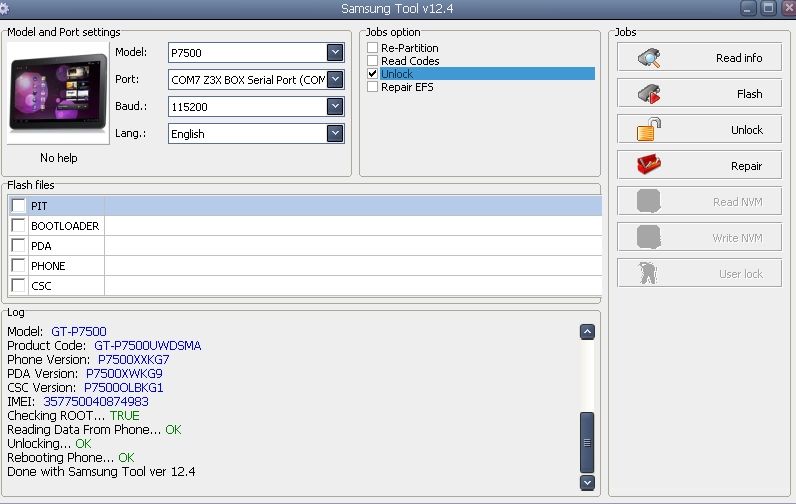
download files here:
(http://www.thedroiddemos.com/downloads/gtab/root.zip)
●Instructions●►
This method is done on Windows. I recommend this way as its the easiest. If you don't have Windows, borrow from a friend.
◄●Downloading Files and Installing Drivers●►
1. Download the root.zip I have linked.
2. Extract the zip file by right clicking and selecting "Extract All," or by using an extracting program of your choice.
3. Open the folder and double click the driver file labeled "GT-p7510_USB_Driver_v1_3_2360_0-Escape.exe"
4.Install the driver. Its pretty much just Next, Next, Install, and Exit when its done.
◄●Connecting the Device●►
1.Turn on USB Debugging by going to Settings>Applications>Development and checking USB debugging. Click Okay to confirm
2.Power off the device by holding the power button and selecting Power off
3.Put the device into Downloading mode
1. Hold the Vol Down button (the left Volume button) and then hold the Power button as well.
2.Keep holding until you see two icons. First you'll see the Samsung Galaxy Tab 10.1 logo and then the icons will show up. Let go.
3.Press the Vol Up button (the right Volume button) to select Downloading mode.
4.Connect the device to your computer with the USB cable.
◄●Flashing a Custom Recovery●►
1.Go into the same root folder as before.
2.Double click the root application named "Odin3_v1.85.exe"
3.Select PDA
4.Double click the clockworkmod recovery file labeled "recovery-cwm_4.0.0.4-sam-tab-10.1.tar.md5" to select it.
5.Click Start
6.Once it is complete, you can close the program
◄●Completing the Root●►
1.Disconnect your USB cable
2.On your device, turn off USB Debugging by going to Settings>Applications>Development and unchecking USB debugging
3.Plug your USB cable back in
4.nsfer the zip file labeled "Samsung_Galaxy_Tab_10.1_root.zip" to your device. Don't put it inside any folder.
5.Confirm that it was transferred by clicking inside the device folder
6.Power off the device by holding the power button and selecting Power off
7.Put the device into Recovery mode
1.Hold the Vol Down button (the left Volume button) and then hold the Power button as well.
2.Keep holding until you see two icons. First you'll see the Samsung Galaxy Tab 10.1 logo and then the icons will show up. Let go.
3.Press the Vol Down button (the left Volume button) to highlight the left icon.
4.Press the Vol Up button (the right Volume button) to select Recovery mode.
8.You should see that you are in ClockworkMod Recovery. If not, start over
9. Use the volume buttons to highlight "Install zip from SD card" and hit the Power button to select it.
10. Use the volume buttons to highlight "Choose zip from SD card" and hit the Power button to select it.
11.Use the volume buttons to highlight "Samsung_Galaxy_Tab_10.1_root.zip" and hit the Power button to select it.
12.Use the volume buttons to highlight "Yes - Install..." and hit the Power button to select it.
13.When it finishes, the last line should say "Install from sdcard complete."
14.Use the volume buttons to highlight "*****Go Back*****" and hit the Power button to select it.
15.Hit the Power button to select "reboot system now"
16.Your device will reboot
You're now rooted!
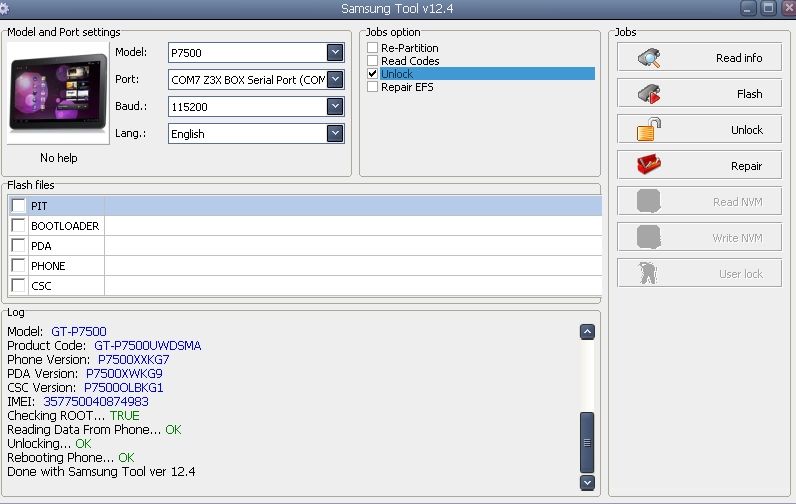
download files here:
(http://www.thedroiddemos.com/downloads/gtab/root.zip)

