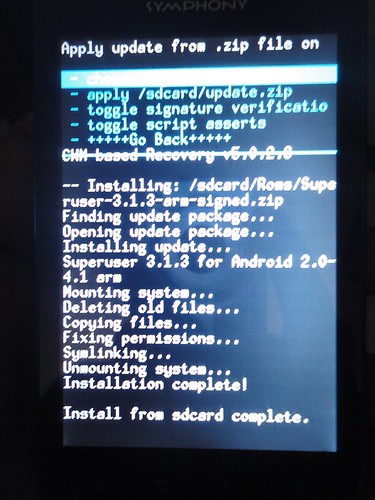Symphony W50 Rooting Tested
Hi Guys !
I'm here with a tutorial for Rooting Symphony W50
Which many of you Guys Requested !
OK ! First things First !
I'm Not Responsible For any damage of your phone !
Lets Start -
1.Backup UR data and ROM !
- If you wanna keep all the app you currently have in your phone because all your Contacts , Massages , Apps will be removed during the process
If you wanna make a backup of those APP thn you might try some APPS to make a Backup of those files here are the name -
a) File Expert
b) Android Assistant
2.Rooting Process -
b)Download your preferred driver and Copy and paste it to your desktop and install it !
c) Driver installing Instructions -
The the driver_win_64.exe as administrator or it will fail
When it tell you to press enter - Press Enter
Now type one and press enter then there are 3 options choose your windows and type the number and press enter and you are good to go !
d) Connect the device -
Connect the device and check the Device installs successfully !
e) Now Download this Zip file https://www.dropbox.com/s/3hqk9uymdn..._v2.1121.01.7z
f) After Downloading Extract it to your Desktop !
g) Now go to Sp_Flash tool folder and run Flash_tool as administrator
h) After the program loads click on the Scatter-loading and there's and scatter file inside the SP_Flash tool folder go to SP_Flash_Tool_exe_v2.1121.01\SP_Flash_Tool_exe_v2. 1121.01\Android and select the Scatter file
i)Now tick the recovery and press on it Now find the CWM file that is in the zip file ....
j) Now turn of ur device
k) Now this is important SO Be careful .....
Click the download button on SP_FLASH_TOOL and a timer starts So connect the phone between 12 sec' ( and make sure ur phone is off ) and the process bar will complete and and it will show you a green mark that means it worked !
I have included a video of how to Work with the SP_Flash tool
here is the videos ! https://www.youtube.com/watch?v=1Y1LuRu0NRA
In case u r having trouble with Youtube !
Now open Your phone while Holding the Power Button + Volume UP and a screen appear As Clockwork-mod 5........
the screen will look like this
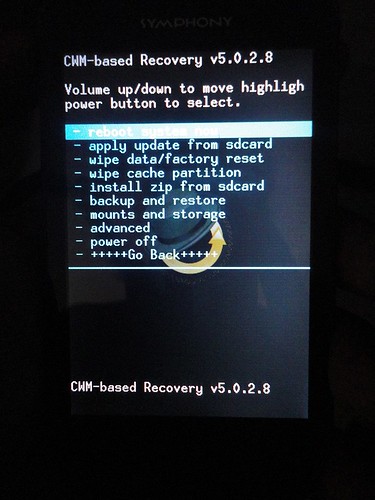
Now make sure to make a backup of your current ROM ! Which is easy
in the Clockwork-mod menu use the Volume keys as up and down and and the Option button as OK ! So navigate to the BACKUP AND RESTORE Option ! and select backup as shown below
and here are the button config cause ur screen will not work around here
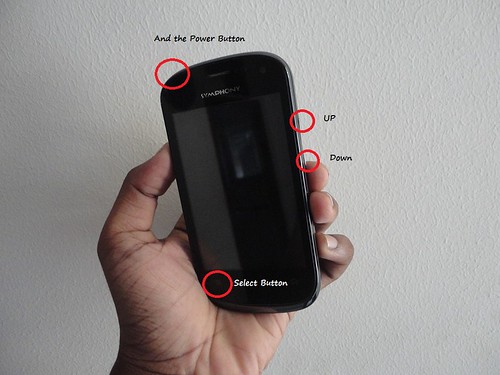
and how to make the backup

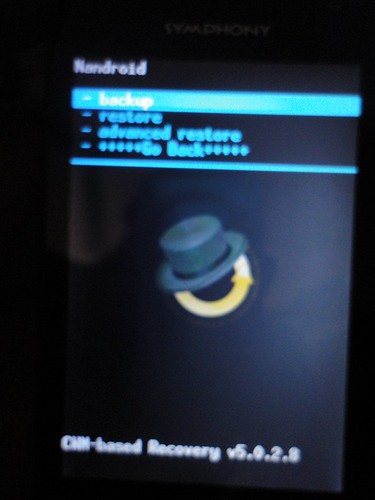
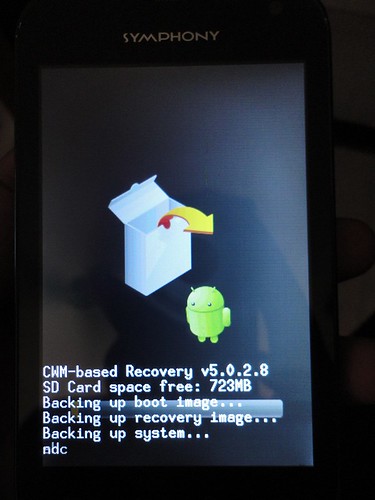
it might take a while !
And after the backup finishes .... and show successful Disconnect the cable and power off the device .....
Now remove the SD card and Connect it to your Computer and Go to SD/Clockworkmod/ and cut the Backup folder and keep it safely on your PC !
Now Download this File clockworkmod.rar
Extract it .... And Copy the backup folder to Clockworkmod/ and put the SD in your phone,
Now again start your phone by pressing And Holding The Power Button + The Volume UP key until the Clockworkmod interface comes and now go to the Wipe data/factory setting and select Yes after that do wipe cache partition now go to Backup again and press restore and select the 2012-06-10.08.17.26 and next screen press the YES Option .. wait until it finishes and reboot the device Confused ? See screenshots below !
After Wiping Data and cache partion do this
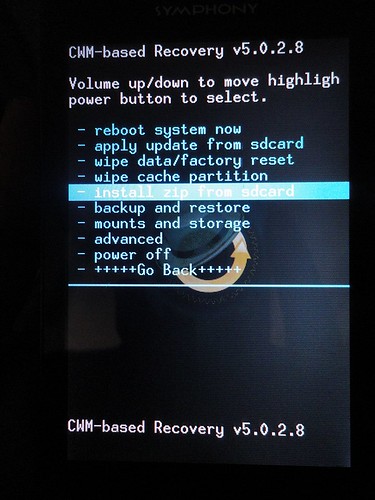

and now selcet the 2012-06-10.08.17.26

Select yes and wait for it to be done !
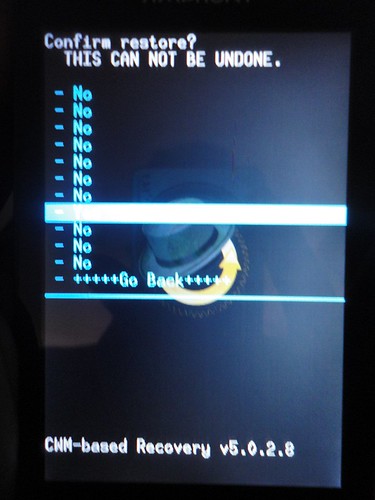
Now start up the device and if it boots up fine then Congrats ! ( usually takes more time in the start time start-up )
Now download this file http://downloads.noshufou.netdna-cdn...arm-signed.zip and copy it to the SD card
Now power off your phone and go to Clockworkmod again and select install zip from SD and again select Install from SD and browse and select the Superuser.zip u have just downloaded and press OK ... again select YES and wait for it to finish and restart your phone and you will find the superuser app in the Application menu !!! here are the screen shots ! -
Install Zip from SD

Press Install Zip from SD again
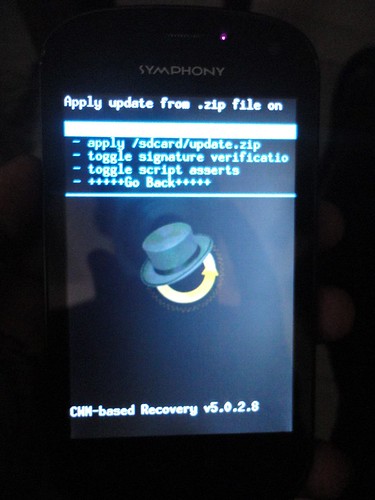
and Locate the Superuser.zip u just copied to your SD

and wait for it to be finished
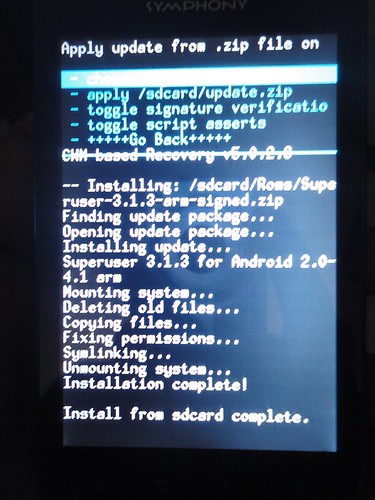
I'm here with a tutorial for Rooting Symphony W50
Which many of you Guys Requested !
OK ! First things First !
I'm Not Responsible For any damage of your phone !
Lets Start -
1.Backup UR data and ROM !
- If you wanna keep all the app you currently have in your phone because all your Contacts , Massages , Apps will be removed during the process
If you wanna make a backup of those APP thn you might try some APPS to make a Backup of those files here are the name -
a) File Expert
b) Android Assistant
2.Rooting Process -
b)Download your preferred driver and Copy and paste it to your desktop and install it !
c) Driver installing Instructions -
The the driver_win_64.exe as administrator or it will fail
When it tell you to press enter - Press Enter
Now type one and press enter then there are 3 options choose your windows and type the number and press enter and you are good to go !
d) Connect the device -
Connect the device and check the Device installs successfully !
e) Now Download this Zip file https://www.dropbox.com/s/3hqk9uymdn..._v2.1121.01.7z
f) After Downloading Extract it to your Desktop !
g) Now go to Sp_Flash tool folder and run Flash_tool as administrator
h) After the program loads click on the Scatter-loading and there's and scatter file inside the SP_Flash tool folder go to SP_Flash_Tool_exe_v2.1121.01\SP_Flash_Tool_exe_v2. 1121.01\Android and select the Scatter file
i)Now tick the recovery and press on it Now find the CWM file that is in the zip file ....
j) Now turn of ur device
k) Now this is important SO Be careful .....
Click the download button on SP_FLASH_TOOL and a timer starts So connect the phone between 12 sec' ( and make sure ur phone is off ) and the process bar will complete and and it will show you a green mark that means it worked !

I have included a video of how to Work with the SP_Flash tool
here is the videos ! https://www.youtube.com/watch?v=1Y1LuRu0NRA

In case u r having trouble with Youtube !
Now open Your phone while Holding the Power Button + Volume UP and a screen appear As Clockwork-mod 5........
the screen will look like this
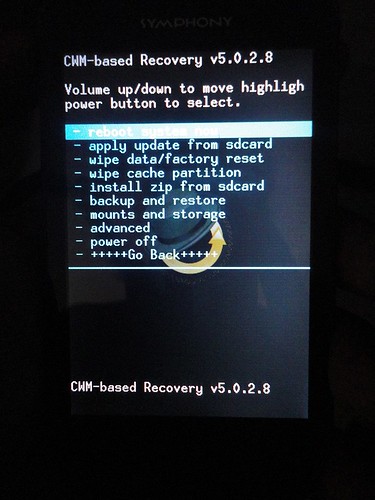
Now make sure to make a backup of your current ROM ! Which is easy
in the Clockwork-mod menu use the Volume keys as up and down and and the Option button as OK ! So navigate to the BACKUP AND RESTORE Option ! and select backup as shown below
and here are the button config cause ur screen will not work around here
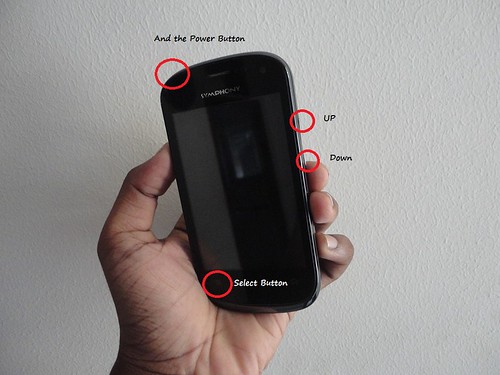
and how to make the backup

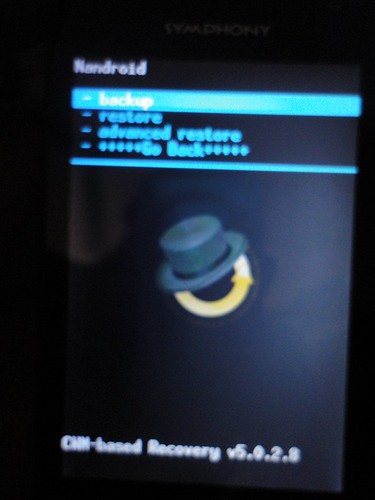
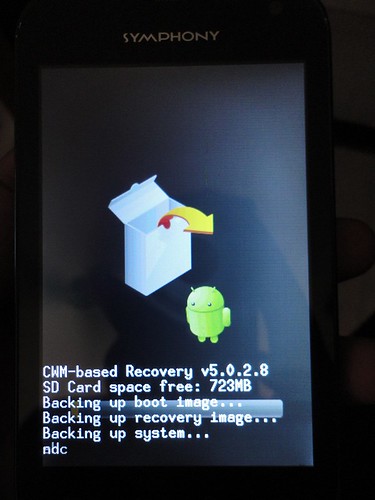
it might take a while !
And after the backup finishes .... and show successful Disconnect the cable and power off the device .....
Now remove the SD card and Connect it to your Computer and Go to SD/Clockworkmod/ and cut the Backup folder and keep it safely on your PC !
Now Download this File clockworkmod.rar
Extract it .... And Copy the backup folder to Clockworkmod/ and put the SD in your phone,
Now again start your phone by pressing And Holding The Power Button + The Volume UP key until the Clockworkmod interface comes and now go to the Wipe data/factory setting and select Yes after that do wipe cache partition now go to Backup again and press restore and select the 2012-06-10.08.17.26 and next screen press the YES Option .. wait until it finishes and reboot the device Confused ? See screenshots below !
After Wiping Data and cache partion do this
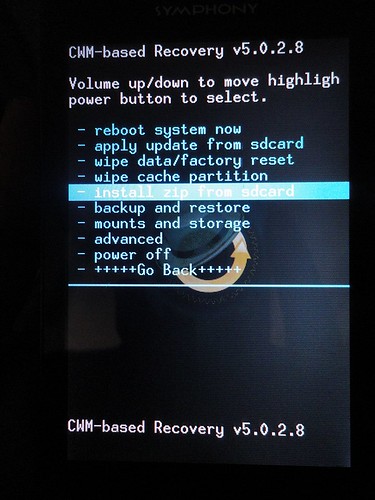

and now selcet the 2012-06-10.08.17.26

Select yes and wait for it to be done !
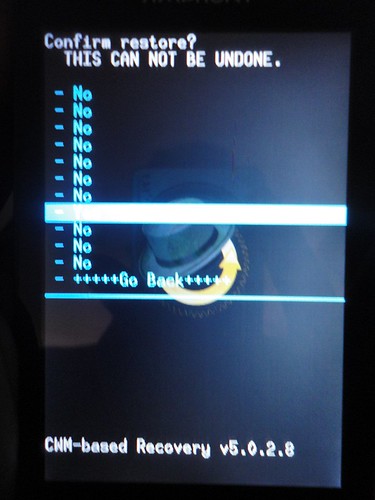
Now start up the device and if it boots up fine then Congrats ! ( usually takes more time in the start time start-up )
Now download this file http://downloads.noshufou.netdna-cdn...arm-signed.zip and copy it to the SD card
Now power off your phone and go to Clockworkmod again and select install zip from SD and again select Install from SD and browse and select the Superuser.zip u have just downloaded and press OK ... again select YES and wait for it to finish and restart your phone and you will find the superuser app in the Application menu !!! here are the screen shots ! -
Install Zip from SD

Press Install Zip from SD again
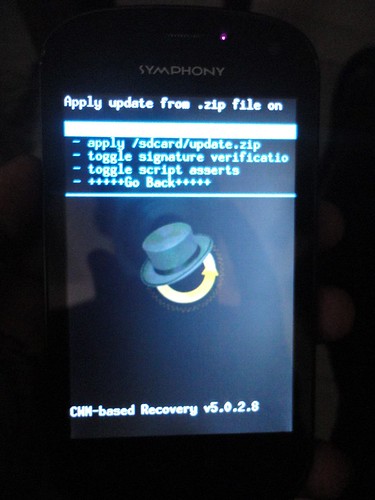
and Locate the Superuser.zip u just copied to your SD

and wait for it to be finished